![Product stock alerts [with Keyword monitoring]](/images/content/blogs/articles/product-stock-alerts-with-keyword-monitoring/main-image.jpg)
# product# keyword monitoring# monitoring
⏰ Product stock alerts [with Keyword monitoring]
👋 Ryan, here from the Domain Monitor!
I'm super excited to announce that we just launched Keyword monitoring as a new monitoring type to our platform.
Have you desperately been trying to purchase a new product, or maybe a new piece of clothing?
Has it come back in stock and sold out before you could buy?
With our Keyword monitoring tool you'll be able to receive alerts for notifications such as "Back in stock" or "Sold out" from an ecommerce website.
In this article, I'm going to explain more about setting up stock alerts using our new Keyword monitoring tool?
Ready?
Let's go...
🚨 How to set up product in-stock alerts using our keyword monitoring tool?
Automatically getting a notification for when an item is back in stock can save you so much time!
We don't want to be constantly checking in on a website to find out if the product you've been waiting to purchase is finally available, let's get you set up with a Keyword monitor as quickly and efficiently as possible. I'll walk you through step-by-step:
Choosing the keyword from HTML source code
The very first step is obtaining the keyword from the HTML source code
- Navigate to the product page, in our basic example we're using the Raspberry Pi Zero 2 W from the PiHut.
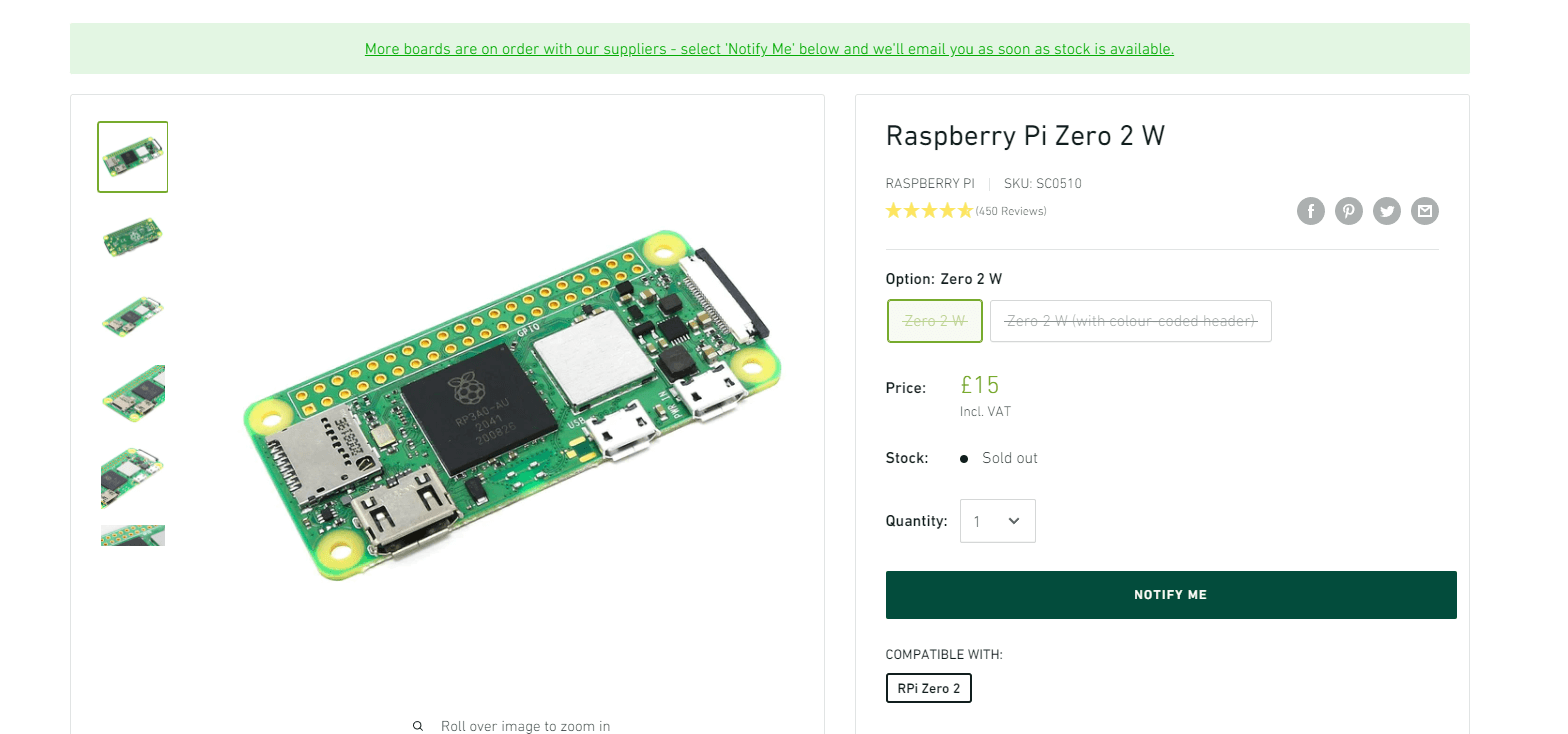
-
Now, let's right-click anywhere on the page and choose the option "View page source" from the list of available options.
-
You'll now be looking at the HTML source code of the page (don't worry, you aren't making permanent changes by doing this), you'll want to search for the keyword that you want to monitor, in some cases, websites might be generated dynamically, for example ones built with web frameworks such as Vue JS, therefore, if you can't seem to find the keyword by viewing the page source then unfortunately the website won't work as a Keyword monitor on our platform.
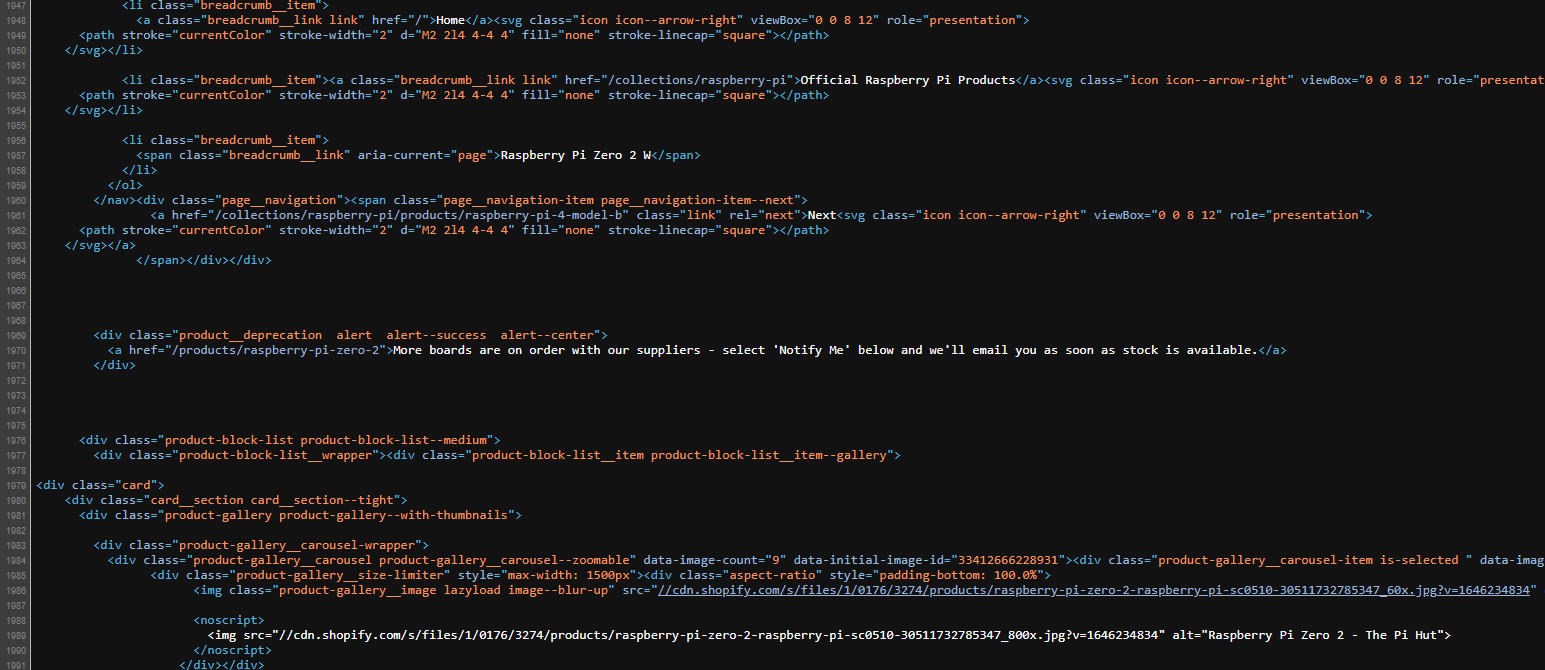
- Find the keyword in the source code, you can do this by pressing CTRL (Command) + F which will open a search dialog box usually around the top right of the screen, type in the keyword you'd like to monitor (it should be case-insensitive)
For our example, we're using the following keyword phrase: More boards are on order with our suppliers - select 'Notify Me' below and we'll email you as soon as stock is available.
Now that you've got your chosen keyword to monitor on our platform, it's time to move on to adding a keyword monitor in the Domain Monitor platform:
Adding your keyword to a new keyword monitor
- If you don't already have an account, create an account and verify your account, otherwise, log in to your account.
- Tap Monitors (you might need to open the menu first if on a mobile) in the menu
- Tap on Add monitor and choose the Add monitor from the dropdown list
- Give your monitor a name and optionally a description
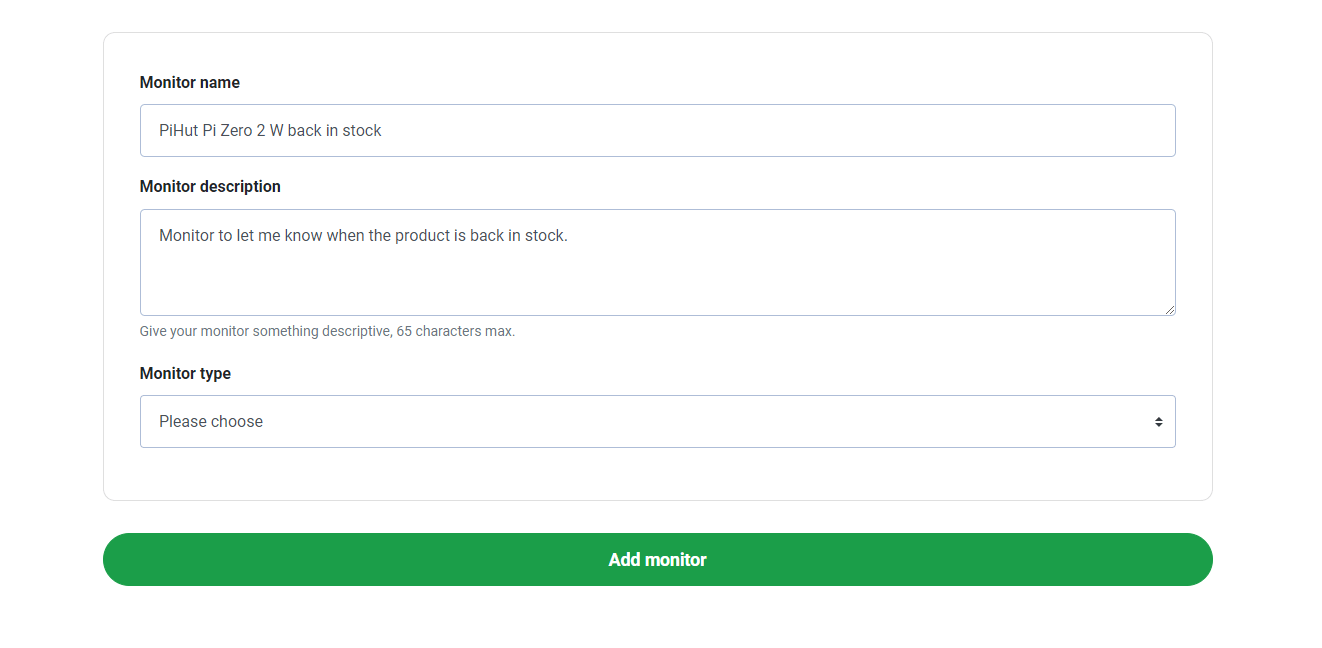
- Set the monitor type to Keyword
- Choose how often you'd like us to check your monitor, we recommend at least a 10 minute interval
- Provide a maximum number of seconds that we'll scan your monitor's URL for your keyword, about 15-20 seconds will be perfect
- Enter the website URL page you'd like us to scan for your keyword including the
https://part - Provide us with the Keyword value that we'll look for
- Choose how you'd like us to alert you, either when the keyword does not exist, or when the keyword exists
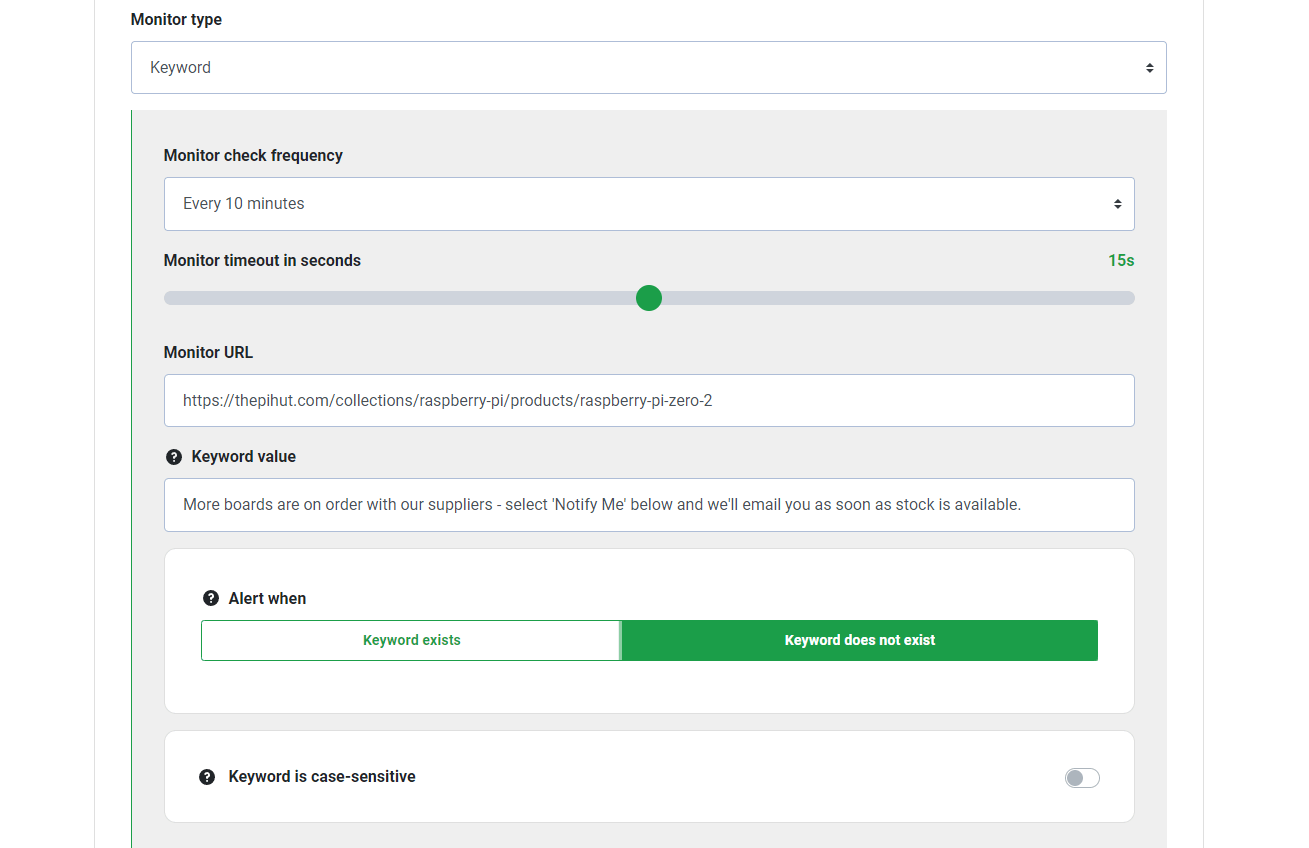
As you can see by the screenshot, to receive "in-stock" alerts, we're making the assumption that once the PiHut remove their green banner from the page that the product will be back in stock, so we've opted for the following configuration:
- Monitor URL is the product page where our keyword can be found in the HTML source code.
- Keyword value is a phrase which shouldn't exist anywhere else in the HTML source code.
- We've chosen to alert when the keyword doesn't exist, thus resulting in the product being in stock.
And that's it, finally, click on Add monitor 💪
A note on case-sensitivity
If you prefer, you can opt for enabling "Keyword is case-sensitive", this will mean that the keyword that we scan in the request's source code must match exactly as you type it, for instance, uppercase and lowercase letters must match.
🚨 Customising email alert subjects
By default, we'll send you an email alert which contains the subject line along the lines of:
Monitor Down: [your monitor name]
or
Monitor Up: [your monitor name]
This is fine when you're using uptime monitoring as you want to know when your website is UP or DOWN.
But when dealing with a keyword monitor and a stock notification, typically you might want the email subject line to say something along the lines of:
PiHut Pi Zero 2 W is back in stock
Guess what?
You can customise emails to do exactly that.
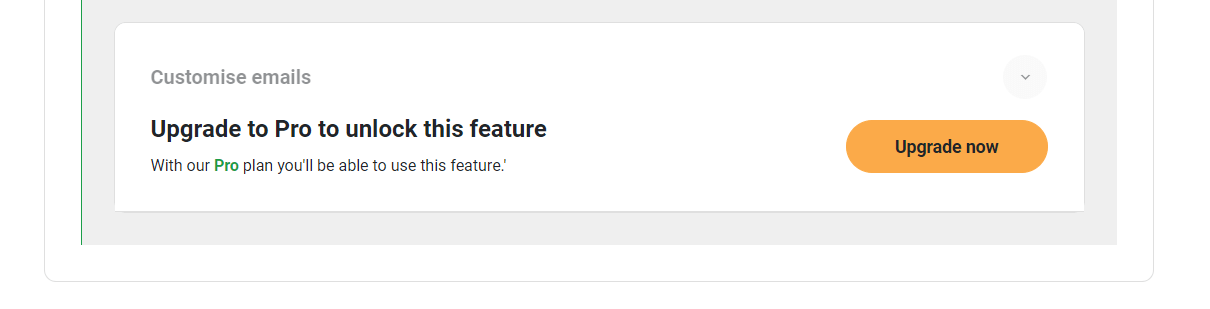
Customising emails is part of our Pro plan, so we recommend upgrading your account if you'd like to gain access to this feature, our keyword monitoring tool will work just fine without it though.
🔔 Getting stock notifications through other channels
Want to get notified through another channel?
Getting keyword notification alerts through another channel such as:
- SMS
- Web
These are both possible along with many more integrations, so you'll never miss that all important stock alert using our keyword monitoring tool.
😍 We hope you love this feature!
We've been meaning to add Keyword monitoring for quite some time, and finally, amongst many other features, enhancements and bug fixes we've finally gotten around to adding this. We hope that this monitoring type works well for you, but if it doesn't, maybe something doesn't appear to be working quite right for you...
Feel free to contact us or take a look at our help guides where you can find more information on our platform.
More posts
Website uptime monitoring for e-commerce stores what you need to know
As an e-commerce store owner, you understand the importance of having a reliable and efficient online presence. Let's look at why website uptime monitoring is so important for e-commerce. Read more today.
Read moreThe role of website uptime monitoring in ensuring customer satisfaction
As a business owner, ensuring customer satisfaction should be a top priority. One key aspect of customer satisfaction is having a reliable and efficient online presence, which is where website uptime monitoring comes in.
Read moreMaximizing the efficiency of your website uptime monitoring strategy
As a website owner, uptime monitoring is crucial to ensure that your website is always available and functioning properly. In this article, we'll discuss how to maximize the efficiency of your website uptime monitoring strategy, including the use of tools, setting up alerts, and optimizing your website's performance.
Read moreSubscribe to our PRO plan.
Looking to monitor your website and domains? Join our platform and start today.